Updating the Carlson application is quite simple, but performing the steps in the correct order can prevent service interruptions when using both a primary and secondary server.
Steps
0. Prep
Before doing anything, ensure that you have admin rights on both servers, as the installer needs to update the registry. Also, you’ll want to choose a relatively ‘quiet’ time to update the servers, and you’ll want to update them as close together as possible. While the two-server system helps ensure that nothing bad will happen, we recommend that you don’t update during any critical recording. The update process should take less than 20 minutes for both, access and credentials aside.
1. Download the latest version here
You will need to log in to the website to download the software. If you need login credentials, give us a call!
2. Run the installer on the secondary
The installer will recognize that this is an existing installation. All the existing options should be checked. Just be sure to check that the database path (usually CE_Database) and the network configuration (servers are usually named CE_SERVER_1 and CE_SERVER_2) remain the same.
When the installer asks if you want to restart the server services, press Yes!
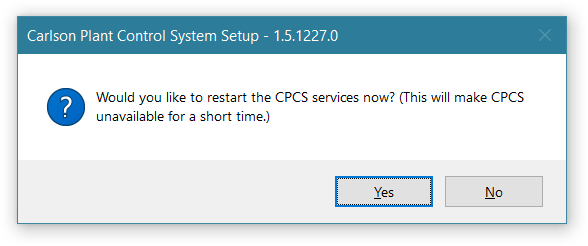
3. Check the secondary
Open the client application on any machine. From the File menu, select Force This Computer to Use Secondary Server. Make sure that frequently used features function as expected, e.g., dashboards, configuration, common screens, Instant Replay, etc. If you are confident that the update was performed successfully, we still recommend that you wait for the secondary server to finish restarting before starting to update the primary.
4. Run the installer on the primary
Be sure to run the same version of the installer on both servers to maintain consistency. Also, check again that both the server path and the network info from the primary match those of the secondary. Finally, when it asks you to restart the server services, press Yes!
5. Update each client
While it’s technically possible to update each client by running the installer, there’s a better way! Whenever each client connects to the primary server, it checks its version against the server version. If they are different, the client will ask if you want to update.
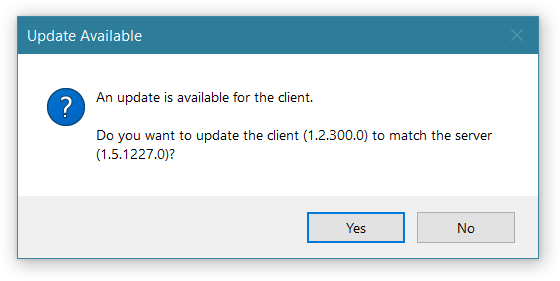
If you have no reason to think otherwise, press Yes! If the prompt is dismissed, a banner will appear at the top of each plant view with a reminder that there is a new version available. Simply restart the client to reconnect to the server and when it prompts for the update, press Yes!
Remember, if you have an questions or need login credentials, please call our office. We’ll be happy to help!

