Motivation:
Many times Carlson support will ask for configuration and data files from you to be able to reproduce whatever issue you are experiencing. The easiest way to gather the needed information is to use the Create Troubleshooting Archive command.
How to use:
From within the Carlson client, in the screen view window, click File. Then select the “Create troubleshooting archive…” entry.
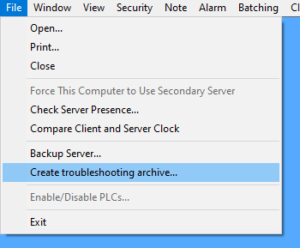
You should then see a dialog similar to this one:
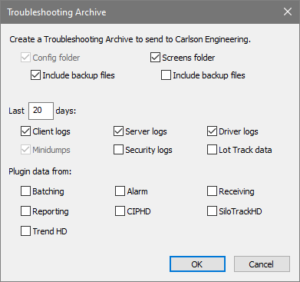
Note: the bottom section (the Plugins) will change depending on what plugins you have activated.
Use this dialog to specify what data to gather. We always want a copy of your configuration and any crash dumps, so those are selected and grayed out. Use the “Last 20 days” section to specify how far back to gather data. This applies to the logs and plugin data section. The system will grab any files that match the types that were changed within the last number of days.
When you have made your selections, press OK. You will then be given the opportunity to specify where to put the output file. Put it somewhere you can remember and find easily. The desktop is one option. Click Save to start the download and saving process.
When the process has finished, email the file to the Carlson employee who requested it. If the file is too large for you to email, we can create a webpage for you to upload to it. Or you can use a large file sending service.

